Build a Walmart Buy Box Report
For e-commerce sellers, monitoring the Buy Box is essential for optimizing sales performance. Catalog Overwatch provides an easy way to generate reports that track Buy Box ownership, pricing, and other key data points. In this guide, we’ll walk you through the steps to create a Buy Box report using Catalog Overwatch, ensuring you have valuable insights to improve your sales strategy.
What is the Buy Box?
The Buy Box is a section of an online product listing that controls which seller is automatically selected to receive credit for a sale. It determines who a customer buys from without requiring them to compare all available sellers or manually choose a different one.
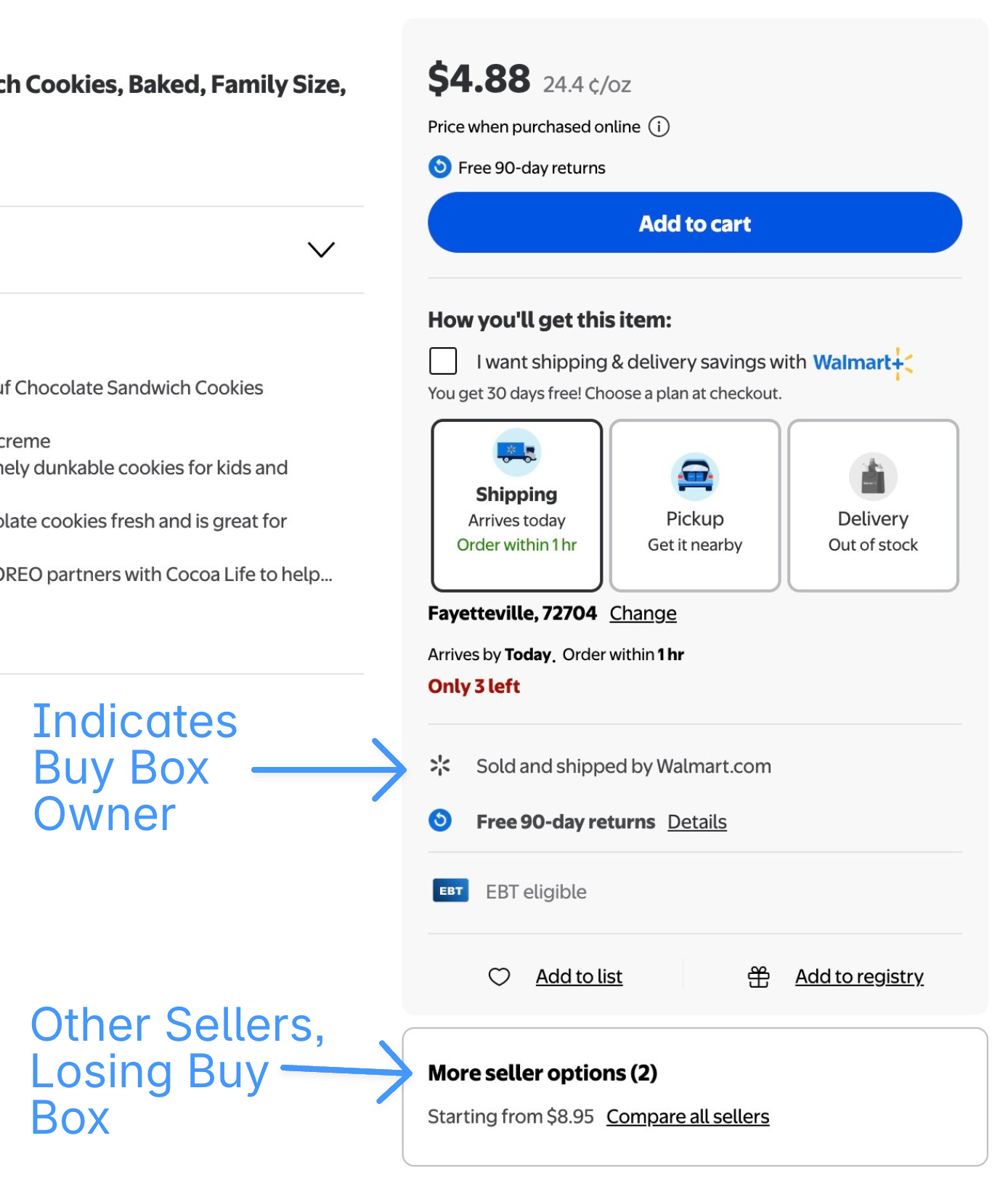
Why Winning the Buy Box Matters
Increases Sales: Over 80% of online purchases go through the Buy Box.
Most Customers Are Unaware of Other Sellers: Many shoppers assume the Buy Box seller is the only option, so winning it is often the only way to secure a sale.
Inspires Customer Trust: Customers trust that the Buy Box winner meets the retailer’s standards for quality, competitive pricing, and reliable fulfillment.
Why Monitor the Buy Box?
Tracking the Buy Box allows sellers to:
Identify trends in Buy Box ownership.
Adjust strategies based on competitors.
Optimize inventory management to avoid losing the Buy Box.
Ensure that efforts in improving search rank and item awareness lead to actual sales by securing credit for transactions through Buy Box ownership.
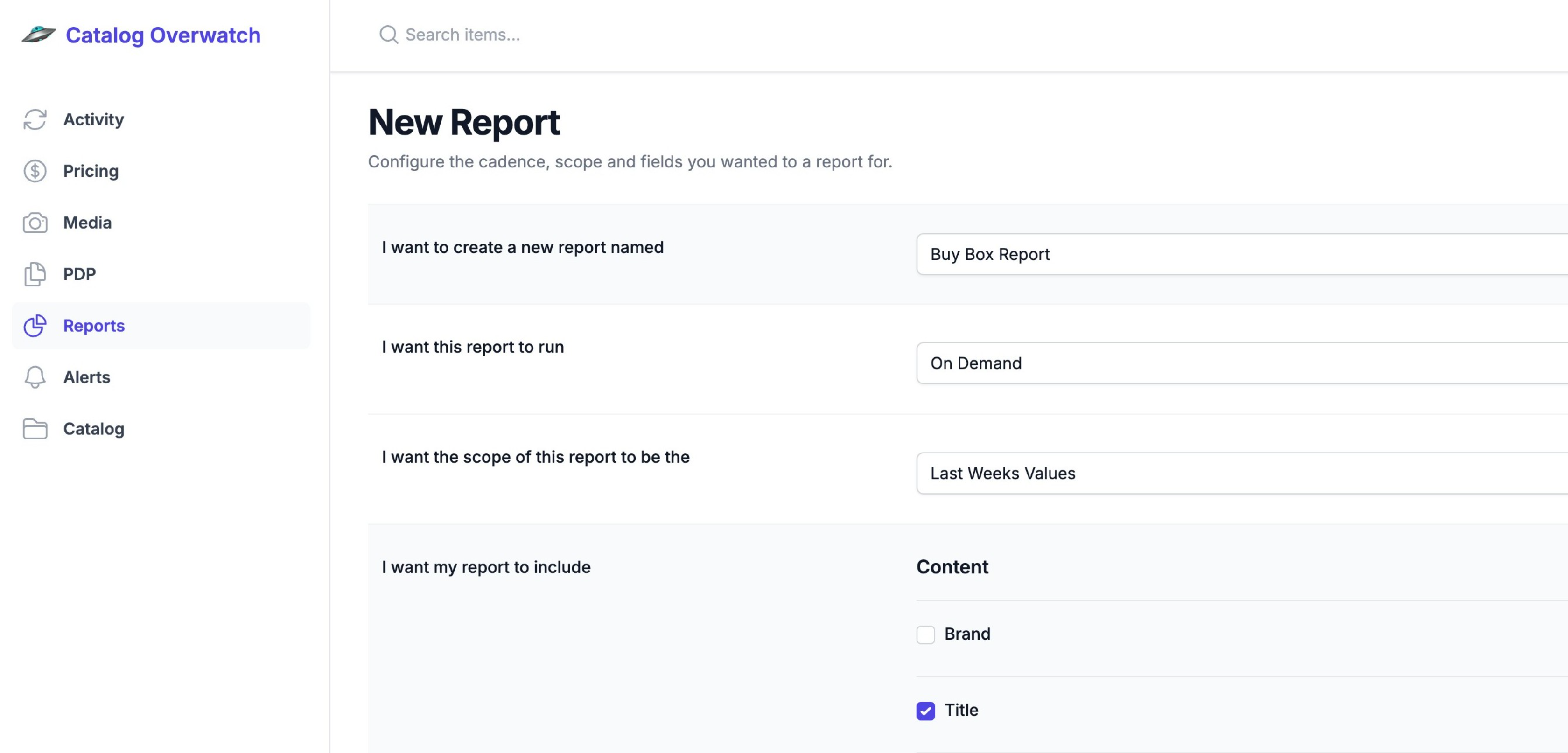
Steps to Create a Buy Box Report in Catalog Overwatch
Step 1: Access the Reports Section
Navigate to the Reports section in Catalog Overwatch to begin setting up a new report.
Step 2: Create a New Report
Click New Report to start a fresh report.
Step 3: Name Your Report
Choose a descriptive name that makes it easy to identify later.
Step 4: Choose Report Frequency
Decide how often you want the report to run:
On-Demand: Generate the report manually whenever needed.
Daily, Weekly, or Monthly: Have the report automatically generated and sent to your inbox at your chosen frequency.
Step 5: Choose Report Scope
Decide how far back you want your report to include data from:
Current Values: Includes only the most recent set of data.
Last Week's Values: Covers the previous week's data.
Last Two Weeks' Values: Covers data from the last two weeks.
Last Month's Values: Includes data from the past month.
Step 6: Customize Report Fields
Select which data points to include. At minimum, choose:
Price
Buy Box Owner
Title (Optional): Helps distinguish items more easily.
Step 7: Select Catalog Scope
Decide whether you want the report to cover:
All catalogs
A specific catalog
Step 8: Filter Reported Items
Choose whether to include:
All products
Specific Items
Step 9: Enable or Disable the Report
Enabled: The report will run as scheduled.
Disabled: The report will not generate until re-enabled.
Step 10: Save and Run the Report
Save & Run: Generates the report immediately.
Save Only: Saves the settings and runs automatically based on your selected frequency.
Conclusion
Monitoring the Buy Box with Catalog Overwatch is a crucial step in staying competitive. By following these steps, sellers can automate tracking, gain insights, and make data-driven decisions to optimize pricing and sales performance.
FAQs
1. How often should I run a Buy Box report?
It depends on how often your competitors adjust their prices and how dynamic your market is. Weekly or daily reports are recommended for high-competition products.
2. Can I track historical Buy Box winners?
Yes, you can choose to view past Buy Box owners for up to a month.
3. What other fields are useful in a Buy Box report?
Apart from price and Buy Box owner, including product title, brand, and map can provide deeper insights.
4. How can I improve my Buy Box performance based on the report?
Regularly analyze pricing trends, monitor shipping performance, and maintain positive customer reviews.
5. What if my report isn’t generating correctly?
Ensure all settings are configured properly and that the report is enabled. If issues persist, check with Catalog Overwatch support.
Start Tracking
Walmart
Prices Today
Get instant price alerts and never miss a price drop again. Plans start at just $5/month per item.
Join smart shoppers and sellers who trust our price tracking tool